Adding (Creating) a User
Use the Add User button when you want to create a user on their behalf and set an initial password for them. This is useful when you’re onboarding staff or customers manually.
Steps to add a user:
-
From the Users page, click Add User. A modal window titled “Add New User” will appear.
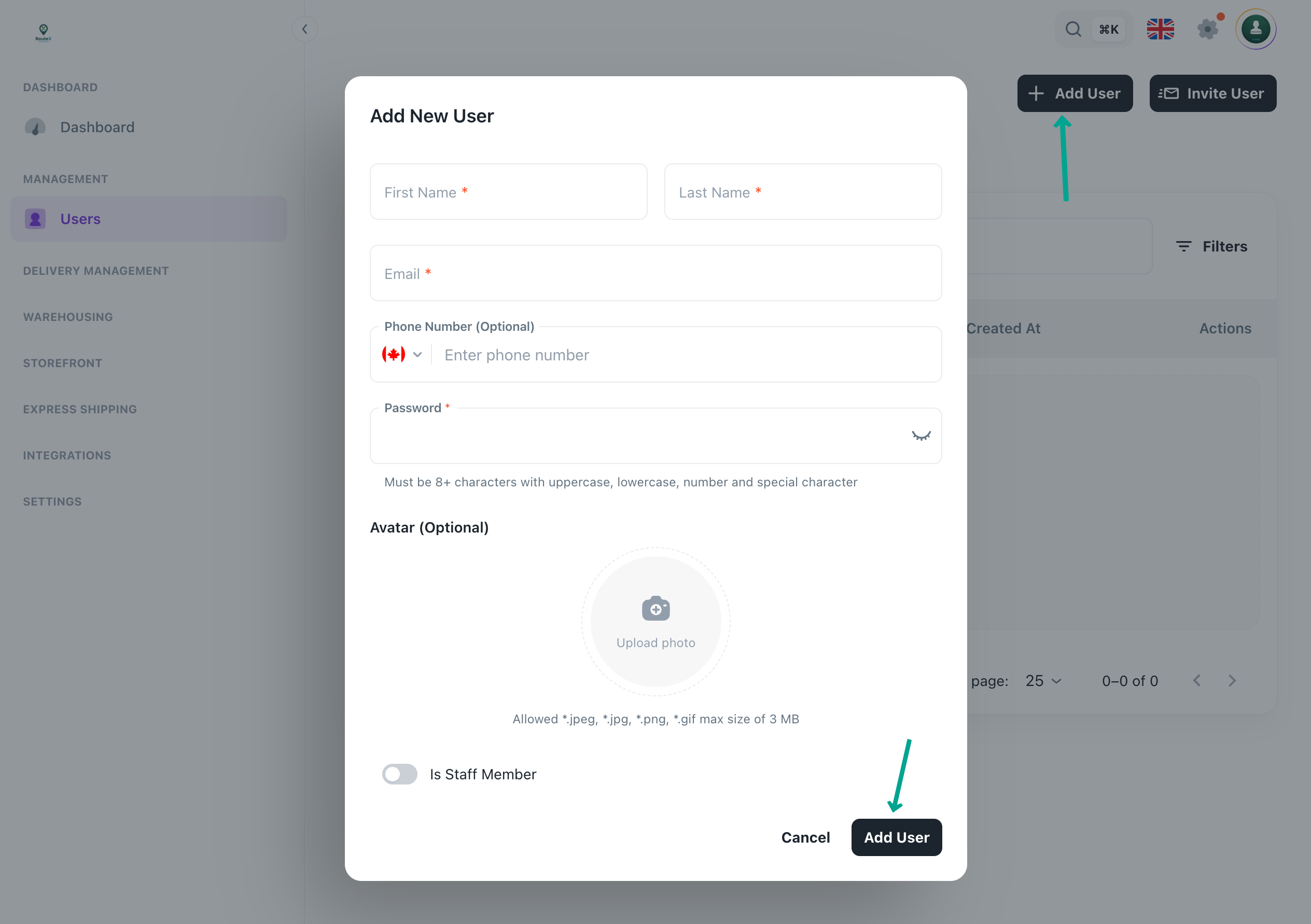
-
Fill in the required fields:
- First Name and Last Name
- Email (must be unique)
- Phone Number (optional)
- Password – you set the password for the user. It must be at least 8 characters and include uppercase, lowercase, a number and a special character.
- (Optional) Avatar image for the user (JPEG/PNG/GIF up to 3 MB).
- Is Staff Member – check if this person is a staff user (e.g., admin, driver, warehouse staff). Leaving it unchecked marks them as a customer user. You can assign specific roles later.
-
Click Add User to save. The user will be created immediately with the password you set. They can log in using those credentials.
When to use Create User
Use Add User when you need to set up users yourself and provide them with credentials directly.
This is especially helpful for staff (drivers, warehouse workers, etc.), where you might want to set a temporary password and assign roles later.
Because you set the password, the user can log in immediately without going through email verification.